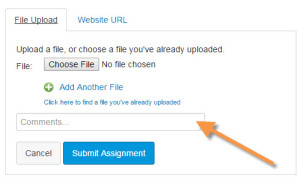This is the post for the week of April 12, 2016.
Readings for the week of April 12
Read the following for today’s work:
Work for the week of April 12
-
Continue working on Project 4. Remember to use the Genre Analysis Examples to guide your work.
-
After reading the Examples, go to the Discussing Example Reports post in Canvas and make two replies, following the instructions that you find in the post.
-
Submit a Progress Report, explaining what you have done so far and outlining what you still need to do by 11:59 on April 18 (1-week grace period ends on April 25). Because your progress report should reflect all the work you have done through the end of this week, the assignment will not open in Canvas until Friday, April 15.
Last updated on 12th April, 2016, 1:34 AM
What Are the Key Details?
You will post your progress report in Canvas by 11:59 PM on Monday, April 18.
Your progress report is worth 15 points of your overall grade for Project 4.
What Do You Need to Write?
Write a progress report that outlines
- what you have completed
- what work you still have to do
- how you plan to complete the remaining work for the project.
Include any questions or concerns you have that may affect your progress. Use headings and design to make your report easy to read and understand. Aim for 1 to 2 single-spaced pages.
Are There Examples?
Progress reports are generally structured in the same way, no matter what kind of project you are working on. Here are three examples:
Also see pp. 302–311 in Markel for another example and additional information on writing your report, including alternate ways to organize your report and suggestions for what to include in your concluding paragraph. Pay particular attention to the notes on ethics and being honest in how you report your progress.
How Do I Turn It In?
- Note that the Assignment will not open in Canvas until April 15.
- Go to Assignments in Canvas, and choose the Progress Reports activity.
- Click the big Submit Assignment button on the upper right. You’ll see this File Upload form:
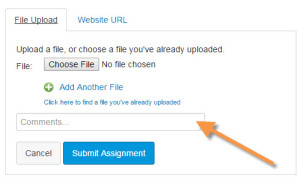
- Click the Choose File button, and navigate to your file. It must be a *.doc, *.docx, or *.pdf file.
- (Optional) There is no requirement for reflection comments, since the progress report is already a reflection on how you are doing. If you want to tell me anything about your progress report before I read it however, you can type your message comments in the Comments… box (indicated by the orange arrow in the image above).
- Click the Submit Assignment button, and your progress report will be turned in.
Last updated on 27th March, 2016, 3:23 AM